Custom Web Application
Development Services
SysGears develops reliable, secure, and user-centric custom web applications tailored to your business goals. Since 2010, we have been helping companies upscale their business, improve operational efficiency, and attract new clients through digitization. Our team will accompany you throughout the entire web app development lifecycle, ensuring a seamless digitization journey and quick software adoption.
About Us
SysGears is a trusted web application development company that leverages deep cross-industry expertise and the latest technology stack to create software solutions that help businesses automate daily workflows, improve decision-making, earn customer trust, and streamline teamwork. From single-page web apps to multi-tenant SaaS systems, we are ready to turn your boldest ideas into reality.
Increase brand trustworthiness, generate more sales, and cut operational costs with our custom web application development services!
We offer:
- Flexible collaboration models
- Business-driven approach
- Top-tier technical expertise
Awards
Clutch
Top Scala
Developers
Aciety
Mobile Devices
Development
Upwork
100% Job Success
Aciety
Cloud Computing
Development
Upwork
Top Rated Plus
Aciety
System Architecture
Development
Key Facts and Figures
14+
Years of experience in custom software development
240+
Corporate customers
110+
Software development experts
3
Countries represented
40+
Ongoing projects
Full-Cycle Web Development Services For Your Business Success
Custom Web App Development
SysGears provides full-cycle web app development services for companies of all sizes and across multiple industries. Our team can create a tailored web solution from the ground up, focusing on your business goals throughout all project implementation stages. Opting for custom web development services, you can improve operational efficiency, enrich your customer experiences, and outpace your competitors. We ensure code quality, transparent communication, and fast time to market.
Frontend Development
As part of our frontend development services, we deliver highly functional and aesthetic layouts, creating seamless user experiences across all browsers and devices. Our engineers use the latest frontend development technologies and frameworks, such as React and Next.js, to build feature-rich and fast interfaces that drive user satisfaction and meet your business requirements.
Backend Development
Our software engineers have extensive experience with Node.js, Express, NestJS, as well as Scala, Play and Akka, to deliver robust server-side applications, ensuring well-designed business logic and stable performance. We leverage deep backend technology expertise and programming best practices to ensure a high degree of software extensibility, scalability, availability, usability, and security that facilitates long-term cost-efficiency and success of your application.
Progressive Web App Development
SysGears offers progressive web app development services, delivering engaging, reliable, and fast applications that can work offline, do not require installation, and provide a mobile app-like experience regardless of browser, device, and screen size. Compared to native apps, PWAs involve lower development costs and are more versatile, improving SEO, user engagement, and brand awareness. PWA is an excellent choice for your business if you seek a simple, cost-efficient, and less time-consuming alternative to native app development.
Web Development Consulting
SysGears helps companies across multiple domains streamline their workflows, increase customer reach, and cut operational costs through digitalization. Our tech and business professionals provide comprehensive guidance on each software development stage, deliver actionable project roadmap, choose appropriate technology stack, and create a robust web application that supports your business growth.
Web App Migration
Our custom web application development company helps you migrate your business software to the cloud, ensuring software scalability, resilience, and faster operation. SysGears divides cloud migration process into several stages and conducts thorough testing to minimize operational downtime and avoid data loss. Cloud migration reduces infrastructural expenses, enhances cybersecurity, and facilitates business innovation.
Legacy App Modernization
SysGears provides legacy app modernization services, including app rearchitecture, redesign, and replatforming, enabling companies to cut maintenance costs and improve the efficiency of their IT infrastructure. Our team can revamp existing solutions, add new functionality, or replace old software technologies to support your business agility, meet compliance requirements, and improve user experience.
Web App Integration
Our web app development team can connect third-party systems to your web application to maximize solution functionality, streamline core business processes, and enrich user experience. We can also seamlessly connect a new web application to your existing software, creating a unified digital environment that supports your company’s growth.
Web App Maintenance
SysGears provides post-release maintenance services, introducing timely software updates, spotting and solving performance issues, and ensuring regulatory compliance. We can add new features and continuously update existing functionality to help companies adapt to changing market trends and satisfy evolving customer demands.
Leverage Our Web Development Solutions To Drive Your Business Forward
Enterprise Web App Development
We empower small, midsize, and large organizations with robust and scalable enterprise web applications that automate daily operations, eliminate data siloes and blind spots, and improve workforce coordination and communication. Our engineers leverage over a decade of experience in custom software web development to deliver tailored enterprise-level software that streamlines labor scheduling, documentation management, reporting, as well as domain-specific processes vital for strong business performance.
- HR Management Systems (HRM)
- Sales Automation Software
- Project Management Web Applications
- Asset Management Solutions
- Content Management Solutions (CMS)
- Product Lifecycle Management Solutions
ERP Systems
SysGears implements custom enterprise resource planning solutions for centralized management of core business processes, including accounting, sales, HR management, inventory tracking, and more. If the enterprise has non-standard workflows, operates in a heavily regulated industry, or plans business scaling, we will create tailored ERP software with company-specific features, enhanced security measures, and extensible architecture to maximize productivity, ensure compliance, and support continuous growth.
- Healthcare ERP
- Manufacturing ERP
- Retail ERP
- Construction ERP
- Hospitality ERP
CRM Systems
SysGears creates bespoke CRM solutions that enable companies to centralize and analyze data from multiple touchpoints for specific business purposes, from campaign performance tracking to developing marketing strategies and risk management planning. We provide end-to-end CRM software development services, build custom CRM modules, and ensure integration with existing business software. We ensure effortless software adoption due to intuitive interfaces and custom functionalities precisely tailored to the company’s workflows.
- Retail CRM
- Ecommerce CRM
- Telecom CRM
- Hotel CRM
- Manufacturing CRM
Supply Chain Management Web Apps
Our custom web application development company creates supply chain management (SCM) web apps that help businesses streamline product lifecycle management, improve inventory visibility, automate order fulfillment, and optimize logistics. SysGears can empower SCM solutions with AI technologies, BI, and data visualization tools to track market dynamics, predict demand, and make informed decisions. We ensure seamless user experiences, strong data security, and software integrability with the existing IT infrastructure.
- Inventory Management Software
- Order Management Software
- Warehouse Management Software
- Fleet Management Software
- Delivery Management Software
Employee Web Apps
SysGears develops custom web applications for employee management that streamline HR processes, centralize employee data, and improve workforce coordination. As part of our web app development services, we create learning and certification management systems, helping companies ensure regulatory compliance and continuous skill refining. Tailored employee management apps are designed to match the company’s unique career pathing and contribute to building a strong organizational culture.
- Learning Management Software
- Knowledge Management Software
- Certification Management Software
- Documentation Management Software
- Digital Workspace & Productivity Tracking Software
Analytics Web Apps
SysGears creates custom analytics web applications that leverage business and industry-generated data for customer behavior analysis, market trend prediction, revenue forecasting, and predictive maintenance planning. Our team has extensive experience in big data and AI-based software development, helping enterprises across dozens of industries benefit from their raw data to offer personalized service, improve performance, and avoid income loss. We can integrate data visualization tools to make information more accessible.
- Risk Analysis Web Apps
- BI Solutions
- Forecasting Solutions
- Big data-driven Solutions
Customer-Facing Apps
SysGears delivers tailored customer engagement web apps that help B2C companies stay connected with their clients, improve service delivery, and boost retention rates. By combining user-centered UX/UI design and unique business-specific features, we ensure our web apps meet customer expectations and create a positive brand image. We also focus on designing a reliable, scalable, and extensible architecture that enables stable software performance under high loads and accommodates future business growth.
- Customer Service Apps
- Loyalty Apps
- Booking Apps
- Chatbots
Web Portals
We provide end-to-end web portal development services, delivering secure and easy-to-use web platforms for employee collaboration, partner communication, customer self-service, and more. We equip our web portals with functionality tailored to the company’s business needs and ensure compliance with industry-specific data security regulations. By leveraging custom web portals, businesses across domains can improve operational efficiency, streamline customer and partner interactions, and improve service delivery.
- Customer Portals
- Community Portals
- Self-Service Portals
- Vendor Portals
- Employee Portals
- eLearning Portals
Our Success Stories
Hospitality
Web
All-in-one Platform for Freelance Business Management
SysGears developed a digital marketing hub for freelancers with customizable service presentation, automated scheduling and payment systems, all ensuring effective customer reach. The product was created to work seamlessly across various countries supporting different languages, currencies, and time zones.
Construction Certification Management System
SysGears designed a training and certification platform for a construction company, enabling employees and administrators to track active certifications, request certification renewal, and select proper candidates for each project. Our solution allowed the construction company to avoid errors, minimize the chance of compliance violations, and keep working according to the highest quality standards.
Data Managment
Real Estate
Loan Management Platform for Real Estate
SysGears took part in developing a home loan platform that offered comprehensive support in the mortgage application process. As part of our long-term partnership, the SysGears team provided software development services and continuously updated the solution by adding new functions and integrations to support business growth.
A No-Code Workflow Automation Solution
SysGears contributed to developing a customizable automation and interoperability solution that connects unrelated applications and helps create bespoke workflows on one platform. The service has a drag-and-drop interface, prompts, and color coding, enabling non-programmers to configure workflows in a few clicks. Our solution allows companies from various sectors to centralize control over critical business and production-related operations, saving time, minimizing errors, and boosting overall efficiency.
A Trusted Web Development Partner For Businesses Around The Globe
Customer Testimonials
5.0
“I am a start up company with a lot of moving pieces and SysGears has been able to assist me repeatedly in tasks outside our original scope of work.”

Adam Watt
CEO & Founder, Active Link Software
5.0
“Thanks to SysGears, we successfully launched our apps on the Apple and Google app stores. SysGears provided us with quality design suggestions, improving the usability of our product.”

Tom Setzer
CTO, TotalSDS
5.0
“Thanks to the efforts of the SysGears team, the company was able to launch a minimal viable product at the deadline. The team’s technological expertise played a big role in the success of the project.”

Jennifer Harding
Director of Interoperability & Integration, Crisis Logic

Partner with us to create a custom solution that clicks with you!
Business Domains We Serve
As a reliable healthcare software development partner, SysGears creates secure and resilient web apps that streamline healthcare management, improve medical decision-making, and revolutionize patient care.
- SaMD Solutions
- Patient Portals
- Medical Chatbots
- Healthcare Data Management Systems
- Electronic Health Records (EHR)
Leveraging over a decade-long experience in custom web app development and proven ecommerce industry expertise, the SysGears team develops user-centric ecommerce web apps that increase brand recognition, improve service delivery, and boost customer satisfaction.
- B2B Ecommerce Solutions
- B2C Ecommerce Solutions
- Online Marketplaces
- Online Stores
We design custom fintech software solutions for finance management, billing, and lending operations, ensuring robust data protection, regulatory compliance, and excellent application performance.
- Insurance Apps
- BFSI Apps
- Digital Banking Solutions
- Wealth Management Apps
- Payment Apps
We render manufacturing web app development services, helping production enterprises optimize product lifecycle management, ensure employee safety, and conduct timely equipment maintenance.
- Equipment Monitoring Apps
- Manufacturing Analytics Software
- Manufacturing Supply Chain Management Apps
- HR Software for Manufacturers
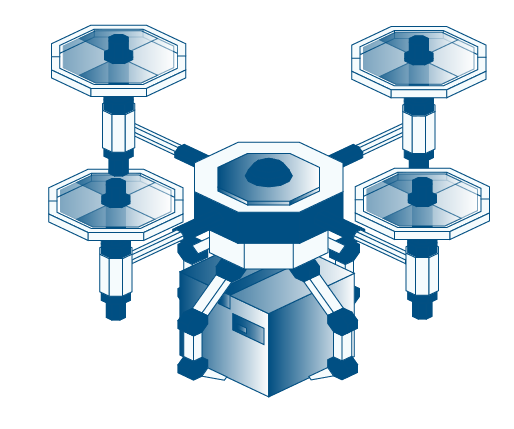
SysGears creates logistics web applications that enable passenger transportation enterprises and shipping companies to streamline fleet management, monitor storage conditions, improve route planning, and enhance customer service.
- Fleet Management Apps
- Logistics Analytics Solutions
- Emobility Apps
- Transportation Management Systems
SysGears develops a wide range of hospitality web applications, allowing businesses to automate daily operations, manage their personnel more efficiently, deliver exceptional guest experiences, and build a strong brand reputation.
- Restaurant Service Solutions
- Travel Agency Solutions
- Event Management Apps
- Hotel Management Solutions
We implement construction web applications that streamline labor management, enhance team communication, and optimize core business processes, accelerating construction project completion and increasing profitability.
- Equipment Rental Apps
- Asset Management Apps
- Project Management Solutions
- Predictive Maintenance Software
SysGears crafts custom energy web applications, enabling energy and utility companies to reduce operational costs, expand their services, monitor equipment health, and understand their customers better.
- Energy Management Systems
- Energy Trading Solutions
- Asset Management Software
- Utility Billing Software Solutions
SysGears empowers agricultural companies with robust web solutions for streamlining farm management, crop growing, animal health monitoring, and other critical operational processes. We implement the latest technological advancements, helping farms outpace their competitors and support the highest product quality standards.
- Farm Management Solutions
- Farming Analytics Solutions
- Crop Growing Management Solutions
- Aquaculture Management Solutions
Our engineers build feature-rich retail web applications that help businesses automate core operational workflows, create perfect buyer journeys, and improve sales. Our retail web applications combine practicality and visual appeal to create a memorable and enjoyable brand experience.
- Retail Order Management Apps
- Retail Inventory Management Apps
- Retail Logistics Solutions
- Point of Sale Solutions
Our team develops custom digital marketing web apps that optimize content creation lifecycle, ads management, and customer communication. We can integrate your digital marketing solution with multiple third-party tools, including but not limited to SEO, email marketing, CMS, and PPC ads management tools.
- Marketing Automation Software
- ERP for Advertising Agency
- CX Management Solutions
- Marketing Analytics Software
SysGears develops B2B, B2C, and P2P telecom web apps, helping companies streamline internal communication, improve customer service, and open new monetization opportunities. We develop OSS/BSS components for communications service providers, ensuring robust security, scalability, and uninterrupted performance.
- Live Streaming Apps
- Video Conferencing Apps
- Audio Conferencing Apps
- Telecom Self-Service Portals
Why Choose SysGears As Your Web App Development Partner
Exceptional Software Quality
At SysGears, we strive to deliver the best outcomes at each software development stage. Our team rigorously adheres to software development best practices, ensuring clean code, maintainable architecture, functional design, and continuous software testing. We nurture a lifelong learning culture, enabling our software engineering teams to fully understand the client’s vision and create robust solutions using the latest tech stack.
If you seek to develop a reliable web solution that grows with your business and operates seamlessly throughout the years, we will help you achieve this goal.
Multi-Industry Expertise and Strong Business Focus
Since 2010, SysGears has become a trusted software development partner for small, midsize, and large enterprises across more than 10 domains, delivering robust software solutions of any complexity. Our business experts conduct deep-dive research into industry trends, competition, and the company’s operational processes to identify key challenges and opportunities.
Be it a B2B, B2C, or corporate internal software solution, we ensure it matches the end-user expectations and your business objectives.
Advanced Technology Expertise
SysGears has extensive experience building big data, IoT, and AI-driven web solutions that support decision-making, streamline customer communication, and improve forecasting. Our tech experts help choose the right tools and technologies to effectively close operational gaps and open innovation opportunities.
If you aim to create unparalleled customer experiences, optimize your internal processes, and outrun your competitors, our team will support your digital transformation.
Personalized Approach
We adapt our service to the unique needs of your software engineering project. Our team can undertake full-cycle product development, implement certain features, or cover specific tasks (e.g. quality assurance, frontend development, or design). We can join your project at any stage and follow established processes, ensuring consistency and well-coordinated cooperation. Alternatively, we can set up a development process from the ground up to achieve your goals efficiently, drawing on best practices that we have implemented and refined for over 15 years.
If you are looking for a reliable web development partner who stays attuned to your requirements throughout project implementation, we are ready to help you.

Let’s turn your ideas into a successful web solution together!
Web Security Practices We Implement
Robust client and software security is a number one priority for us. We implement a multi-level security framework to ensure strong data protection during all stages of our cooperation.
Legal Security
- NDA and Service Agreements detailing comprehensive confidentiality requirements, compliant IP rights protection, and clear terms of cooperation
- All employees and contractors involved in your software development project are legally bound by appropriate agreements to ensure the same or higher level of legal security
Infrastructure Security
- Physical facilities security safeguarding our equipment from unauthorized access
- Network security diminishing the chance of remote data breach through targeted attacks
- Equipment encryption protecting data from misuse and unsanctioned access
- Established information security policy and training for employees
Software Security
- Compliance with GDPR, CCPA, and other data privacy regulations
- Multifactor authentication, granular access control, data encryption
- User access logging complying with user data privacy requirements
Benefit From Our Custom Web App Development Services To Make Your Business Thrive
In the fast-paced business environment, companies seek to add a unique touch to their services to win more customers and secure leading positions in their domains. This is when custom web app development services come into play. Discover how bespoke web applications help you innovate, unlock new opportunities, and support your business growth.
Tailored To Specific Business Needs
Unlike off-the-shelf solutions offering standard, industry-agnostic functionality, custom web apps are designed to solve business-specific tasks and support your company’s unique workflows. We build our web applications with the end user in mind, ensuring tailored user experiences, robust functionality, and high user adoption rates.
Future-Ready and Cost-Efficient
By opting for a custom-built web application, you can no longer be affected by service discontinuation, fee increase, and configuration changes common for generic platforms. SysGears prioritizes high-quality code and maintainable architecture, ensuring scalability, extendability, and easy maintenance to support your business development and seamless software operation.
Flexible and Integration-Friendly
Bespoke web applications can integrate various third-party systems and include functionality unavailable on out-of-the-box platforms. We can integrate our custom software with the existing IT infrastructure to streamline data exchange, increase automation, and improve cross-departmental communication, resulting in more efficient operations and better service.
Guaranteed Regulatory Compliance
Out-of-the-box solutions offer standardized security measures, often insufficient for companies operating in highly regulated environments. Being an experienced web development partner for healthcare, finance, and manufacturing industries, we implement enhanced security measures and ensure compliance with industry-specific standards and regulations.
Tech Stack
Frontend technologies
JavaScript
TypeScript
React
Next.js
React Native
Expo
Backend technologies / Server-side platforms
JavaScript
TypeScript
Scala
Node.js
Express
NestJS
ZIO
Apollo
GraphQL
Play 2
Akka
Akka-HTTP
Spark
Databases and state management
Redux
MobX
Apollo GraphQL
React Context
MySQL
PostgreSQL
MongoDB
DynamoDB
Firebase FireStore
Firebase Realtime Database
Redis
Supabase
Testing Tools
Jest
React Testing Library
Cypress
Enzyme
Mocha
Chai
Puppeteer
Cloud Technologies
AWS
GCP
Azure
Firebase
UI frameworks
Material UI
Tailwind CSS
Ant Design
NativeBase
Tamagui
AI / ML
OpenAI APIs
Google VertexAI
Whisper engine (CUDA)
Big Data
Scala
Python
Apache Spark
Kafka
ELK
Akka
ZIO
Python Pandas
Innovative Technologies Empowering Our Web App Development Services
Artificial Intelligence and Machine Learning
McKinsey Global Survey on AI 2024 reveals that 65% of organizations surveyed have already adopted generative AI to empower their core operational processes, including marketing and sales, product and service development, and HR management. SysGears implements state-of-the-art web applications with AI/ML integration, solving industry-specific challenges, from more accurate medical diagnosis to improved business forecasting and hyperpersonalized customer service.
Big Data
The BARC survey uncovers that organizations using big data analytics reported 8% higher revenue and 10% lower costs. In addition, the survey participants mentioned better strategic decision-making, deeper customer insights, and improved internal process management among key big data benefits for their business. At SysGears, we develop big data-driven applications for healthcare, fintech, retail, agriculture, energy, and other industries, streamlining financial fraud detection, location-based marketing, trends forecasting, and many more.
Internet of Things
McKinsey report on IoT adoption demonstrates that IoT global economic value can significantly increase by 2030, amounting to $5.5 trillion-$12.6 trillion, with B2B comprising 65% of all IoT applications. SysGears leverages extensive IoT software development expertise to create custom IoT-based applications for various sectors, including remote health monitoring systems, energy management and smart metering systems, predictive maintenance applications, and other solutions, increasing precision, cutting operational costs, and bringing new business opportunities.
Cloud-Based Software Development
According to the recent PwC survey, the leaders of telecom, fintech, health, energy, and manufacturing industries state that investment in cloud technologies helped them improve profitability, accelerate time to market, improve customer experience, and open new revenue streams. SysGears provides cloud-based web development services, ensuring software security, scalability, and cost-efficient maintenance.
Web Development Practices Implemented By SysGears
Extensibility
Once your business starts to grow, it is vital that your solution can accommodate additional functions to meet newly arising customer needs. We ensure our web applications have clean code and extensible architecture, allowing software engineering teams to integrate new features quickly and cost-efficiently.
Scalability
Suppliers of goods and services often have to deal with increased demand during holidays and peak hours. To meet this requirement, we build resilient web solutions with scalable architecture that can handle higher traffic and support a continuously growing user base.
Maintainability
High-quality code lies at the heart of software durability and longevity. We follow established coding standards, create consistent architecture, and write clear technical documentation to quickly find and resolve arising issues, make our web solutions easy to maintain by any development team, and ensure long-term cost-effectiveness.
Robust Security
A web application should be protected by robust security measures, among which are data encryption, multifactor authentication, and granular access control. At SysGears, we follow the established security practices to safeguard your software from cyberattacks and ensure strong customer and company data protection.
Performance
SysGears develops high-performance web applications, ensuring constant responsiveness and fast loading times, which increase user satisfaction and reduce bounce rates. Our team attaches particular importance to app performance during the development stage. We conduct performance profiling and performance testing to proactively identify risks and eliminate bottlenecks before deployment.
Functional Design
We deliver engaging and easy-to-navigate UX design with every element and flow implementing the intended usage scenarios that match the end-user goals. To achieve this aim, we meticulously analyze web solution requirements and create app specifications prior to development. Functional design boosts app usability and contributes to your business growth.
How We Work
Introductory Call
Our partnership starts with an introductory call, during which we collect basic project details, including your business objectives, end user profile, preferred functionality, and regulatory restrictions.
Discovery Phase
Next, our team conducts in-depth interviews with stakeholders and meticulously analyzes competition, market trends, and your company’s internal processes to identify challenges, growth opportunities, and project requirements. We deliver a detailed project implementation plan, including key deliverables, a preliminary budget, and a timeline.
Team Assembling
We gather a professional web development team with expertise relevant to your industry and project. We can scale our team up and down as the project progresses to ensure maximum efficiency and meet your budget requirements.
Design
Our UX/UI design team prepares design prototypes with detailed app structure, flows, and user journeys, further aligning them with your vision. We deliver lean and coherent designs, combining aesthetics, convenient navigation, and functionality corresponding to end user’s needs.
Software Development
Our team works in iterative cycles, enabling us to regularly collect feedback from you and your users and adjust your application to the latest industry trends and arising business needs. To ensure software longevity and resilience, our software engineers build scalable, extensible, and maintainable architecture. We deliver fast, intuitive, and responsive interfaces, creating seamless user experience across all devices and increasing overall satisfaction levels.
Testing
Our QA engineers accompany the whole software development lifecycle, including requirements analysis, accessibility, usability, functionality, and compatibility testing of each app iteration. Continuous testing allows us to timely spot and eliminate defects, minimizing the chance of software failures after release and increasing security.
Post-Release Maintenance
We ensure effective maintenance of our web applications by introducing software updates, addressing newly arising issues, introducing new features, and upgrading existing functionality in response to changing customer needs, compliance requirements, and market trends.
FAQ
What aspects should I consider when choosing a web application development partner?
The success of a web development project depends on the mastery of your software development partner. We recommend you consider the following factors when choosing a web development company:
- Proven track record of web app development projects relevant to your niche
- Established development process based on software design principles and best practices
- Skilled cross-functional team with extensive experience in web app development
SysGears has over 15 years of experience in custom web development, leveraging expertise in more than 10 industries, including healthcare, fintech, manufacturing, energy, and logistics. Our team comprises experienced software developers, UX/UI designers, QA engineers, project managers, and business experts, uniting their efforts to translate your vision into robust solutions that contribute to long-term business success.
What collaboration models do you offer?
SysGears offers three cooperation models to meet different budget requirements and project goals. We provide full-cycle web application development services to create a solution from the ground up, covering business analysis, project management, design, engineering, quality assurance, and post-release support. If you need to cover one of the software development stages, we can outsource a dedicated team of developers, designers, or QA engineers to deliver high-quality outcomes and quick time to market. Lastly, we can outstaff our professionals to enhance your in-house team with extra expertise, ensuring quick onboarding and productive cooperation.
How do you mitigate software development risks?
At SysGears, we dedicate our best efforts to delivering the highest quality web products that add value to your business and quickly pay off. We accompany all our projects with an actionable risk management plan to identify and mitigate risks before they become an issue. Our team effectively addresses technical and security risks by ensuring clean code, scalable and extensible software architecture, continuous testing, and timely software updates. Such an approach allows us to avoid unexpected software failures, data breaches, as well as expensive and time-consuming maintenance. Due to the iterative development model, our developers can regularly collect user feedback to eliminate usability issues. We establish an open dialogue to communicate risks and offer tools for their mitigation.
Why is a discovery phase essential for successful project implementation?
A strong software development team and a general idea of what your software should look like are not enough to deliver a solution that satisfies your users and ensures your market success. Instead, failure to understand your target audience, evaluate competition, and calculate risks inevitably leads to losing time, money, and clients.
A thorough discovery phase is an integral part of our end-to-end web development services, during which we help you validate your idea, and determine the core app features, user needs, as well as technical and business requirements of your project. The discovery phase enables you to address issues before the development starts and foresee modifications that can be made throughout the development process. SysGears will help you avoid common development pitfalls, stay within a budget, and deliver your software on time.
What does the process of receiving a software proposal look like?
After an introductory meeting with our partner success manager, we will ask you to provide available project documentation or a request for a proposal outlining your idea (or current state of product development), project requirements, and objectives. RFP will help us get a better view of your project and suggest our solutions quicker, while you can choose the right vendor with minimum risk. Before any information sharing, we can sign an NDA to ensure confidentiality. Based on the received information, we submit a software proposal and finalize cooperation details.
How much does it cost to develop a web application?
A feature set, scalability requirements, the number of third-party integrations, team scope, and tech stack are the main aspects influencing the preliminary cost of web application development. Before calculating the price of our web development services, we conduct a thorough market research and competitor analysis to outline a project roadmap and identify key project requirements. Contact us to discuss the details of your project!
Boost your business with custom software
Tell us about your business needs and we’ll suggest a solution
Thank you!
We have received your request and will get back to you within 1 business day